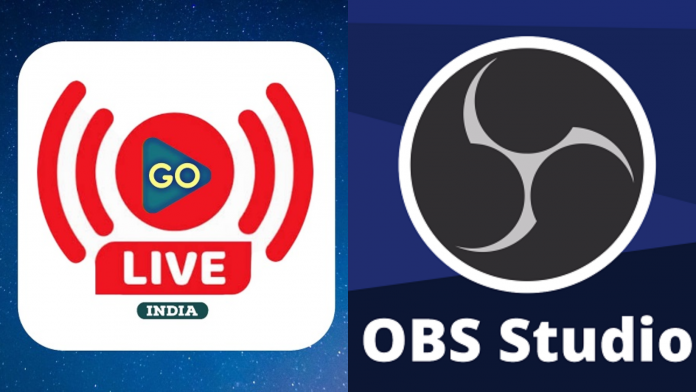Facebook and YouTube rank as the top two most widely used social media platforms worldwide. With 2.85 billion active monthly users, Facebook holds the top spot, while YouTube is right behind it with 2.29 billion users. Both platforms also offer live streaming services, giving individuals the chance to connect with potentially millions of viewers.
But how can you live stream on both platforms simultaneously?
This process is quite simple. This article will guide you through the steps to broadcast to multiple platforms simultaneously using different software and streaming services.
Keep reading to learn more.
Getting Started
If you intend to live stream on Facebook and YouTube, the first essential requirement is to have registered accounts on both the platforms. Once you have completed this step, you can proceed to configure your live streaming settings.
Facebook offers the option to live stream directly to your profile or group. Below, you’ll find a detailed guide outlining each step to accomplish this
1. Prepare Your Equipment:
- Make sure you have the necessary equipment, including a camera, microphone, and a computer or mobile device with a stable Internet connection.
- You will need streaming software to manage simultaneous broadcasts. Popular options include GoLive India Mobile application ,OBS Studio,and XSplit.
2. Create Your Facebook Live Event:
- Log in to your Facebook account.
- Go to your Facebook Page, Group, or personal profile where you want to stream.
- Click on “Create” and select “Live Video.”
- Adjust your live video settings, including the title, description, privacy preferences, and target audience
- Save your settings.

3. Set Up Your YouTube Live Stream:
- Log in to your YouTube account.
- Click on the camera icon or the “Create” button at the top-right corner of the YouTube homepage.
- Select “Go Live.”
- Set up your live stream parameters, encompassing the title, description, privacy configurations, and intended audience.
- Save your settings.
Live On Facebook And YouTube At The Same Time by Go Live India
After setting the Live stream of YouTube and Facebook, go to GoliveIndia app or website goliveindai.in and select “Live on multiple account” in menu section or select “Live on multiple account” in app at home page or menu section . After clicking on “Live on multiple account” section, you will show 3 options. From Link Video ,From Local Video ,From camera

1. From link video: if you click From link video you will show 2 options ,Live on Facebook and Live on YouTube, turn on both these options, after that just copy the link of any video from YouTube and Facebook and past in the URL box and click on Add button, wait some second Title and description automatics generated , Or you can write the title and description yourself, After that select destination in Facebook section profile and pages and destination in YouTube please select your channel and click on Live Now button . Your Video will Live on Facebook and YouTube at the same time

2. From Local video: if you click From Local video you will show 2 options ,Live on Facebook and Live on YouTube . turn on both these options, after that just upload your video from your mobile or computer in upload local video section , wait some second, and write the title and description , After that “select destination” in Facebook section “profile and pages” and “destination in YouTube” please select your channel and click on “Live Now” button . Your Video will Live on YouTube and Facebook at the same time

3. From Camera :The method is the same as From Link video and From Local video in this also ,video will be live on Facebook And YouTube at the same time.
Stream Live On Facebook And YouTube by OBS
4. Obtain Stream Keys:
- For Facebook, you’ll find your stream key in the “Live Video” section, under “Use Stream Key.”
- To obtain your stream key on YouTube, navigate to the “Stream settings” section within the YouTube Live Dashboard.
5. Configure Your Streaming Software:
- Open your chosen streaming software (e.g., OBS Studio).
- Go to the settings or preferences section.
- Select the “Stream” or “Output” tab.
- Choose “Custom” as the streaming service.
- Enter the stream key you obtained from Facebook for one stream and the stream key from YouTube for the other stream.
- Adjust the video and audio settings to match your preferences.
6. Start Your Live Stream:
- In your streaming software, click on the “Start Streaming” or “Go Live” button.
- This will simultaneously start streaming to both Facebook and YouTube.
7. Monitor Your Live Stream:
- Keep an eye on the live chat and engagement on both platforms.
- Engage with your audience by addressing comments and questions.
8. End Your Live Stream:
- When you’re ready to end your stream, click on the “End Stream” or “Stop Streaming” button in your streaming software.
9. Post-Stream Engagement:
- After the live stream ends, you can engage with your audience by responding to comments, sharing additional resources, or promoting upcoming events.
conclusion
In conclusion, mastering the art of simultaneous live streaming on both Facebook and YouTube opens up a world of possibilities for content creators and businesses alike. This powerful strategy not only broadens your reach but also maximizes your engagement with a diverse audience. By following the steps and tips outlined in this guide, you can seamlessly navigate the technical aspects, optimize your content, and effectively manage your live streams on these two popular platforms. So, go ahead and share your stories, knowledge, and experiences with the world, and watch your online presence thrive on these two leading social media platforms. Happy streaming!
FAQs
Q1: Why should I stream live on both Facebook and YouTube at the same time? A1: Streaming on both platforms simultaneously increases your audience reach and engagement. It allows you to connect with viewers from different social media ecosystems and cater to diverse audience preferences.
Q2: What equipment and software do I need for dual live streaming?
A2: You’ll need a computer with decent processing power, a reliable internet connection, a camera (webcam or professional camera), a microphone, and streaming software like Go Live India and OBS Studio
Q3: How can I ensure a smooth dual live stream without technical issues?
A3: Test your setup in advance, ensure a stable internet connection, use wired connections when possible, and have backup equipment ready. Also, close unnecessary applications and prioritize your streaming software’s resources.
Q4: Should I engage with the audience differently on Facebook and YouTube during the live stream?
A4: Yes, adapt your engagement strategies to the platform’s unique features. For example, use YouTube’s live chat and Facebook’s comments section to interact with viewers effectively.
Q5: Can I monetize my dual live stream on both platforms?
A5: Both Facebook and YouTube offer monetization options, such as ad revenue, super chats on YouTube, and fan subscriptions on Facebook. You can explore these options to generate income from your live streams.
Q6: What should I do if I encounter copyright issues while streaming live on Facebook and YouTube?
A6: Be cautious with copyrighted content and use royalty-free music and visuals when necessary. If you face copyright claims or issues, you may need to adjust your content or dispute claims according to the platform’s guidelines.
Q7: How can I promote my dual live stream to attract a larger audience?
A8: Use social media, email marketing, and collaboration with other content creators to promote your live stream in advance. Create eye-catching thumbnails and titles to grab viewers’ attention.