How to Live or Post any Facebook video on YouTube
There are countless videos on Facebook that keep coming one after the other. In that pile, there are some videos that may have caught your eye and you want to save them or upload them or Live them to your YouTube channel. You might have come here because you liked a video on Facebook that you want to upload or Live stream to YouTube but clearly you don’t know how you can upload or Live Facebook video on YouTube. Well, this article will help you in simple Will guide you on how to post videos from Facebook to YouTube. Furthermore, we will also guide you about the requirements for YouTube videos.
you can Live Facebook video on YouTube without downloading by GoliveIndia
Today I am going to tell you about an awesome app ,using this app you can Live Stream any Facebook video on your YouTube channel without downloading Facebook Video , This app is absolutely free, the name of that app is Go Live India , this app is available on Google Play Store and You can also download from their official website Goliveindia.in.
So let us know how to live Facebook video on YouTube from Golive India . So, first of all, after downloading the app, you will have to create an account. Either you can create an account manually or you can also link Google account or Facebook account.
Log in: After successfully registering, before starting your live stream, you will need to establish a connection between your live stream account and your social network accounts, focusing specifically on linking your YouTube channel.
![How to Live any Facebook video on YouTube without Downloading Video[2024] GoliveIndia Streaming app](http://sciteckinfo.com/wp-content/uploads/2023/10/Screenshot-3_LI-1024x504.jpg)
Step 1 : Copy URL
Go to Facebook and find the video you want to Live then on YouTube, Copy the URL of the Link from the Address bar of the Browser.
Step 2 : Click on Go Live on YouTube
Open Go Live India App or Website and Click on Golive Options in Menu Bar and Select YouTube , you can also click on Go Live on YouTube button in Home page, After clicking you will see 3 options, From Link video ,From Local Video ,From Camera
![How to Live any Facebook video on YouTube without Downloading Video[2024] goliveindia from link video](http://sciteckinfo.com/wp-content/uploads/2023/09/goliveindia-2-1024x421.png)
Step 3 : Click on From Link Video
As soon as you click on the From Link video, you will see the interface of Live on YouTube, you will see a YouTube symbol and it will also be written Link Your YouTube, click on it and allow all the permissions .After that, paste the link of the Facebook video in the URL box and click the Add button. It may redirect the video to Facebook but no problem, click on video, video will be imported and title and description all ready generated, you can also write title and description yourself.
![How to Live any Facebook video on YouTube without Downloading Video[2024] goliveindia Link Your YouTube](http://sciteckinfo.com/wp-content/uploads/2023/10/Screenshot-4-1024x576.png)
Step 4 : Select Destination
If you have multiple channels then you can use this, if you have only one channel then it will be auto selected.
Step 5 : Loop
If you want to play a video multiple times then you can use the loop option. In this, the option is given from once, twice to 10 times. There is also an option of infinite Loop in this, you can also use this.
Step 6 : Go Live
After filling all the keys, click on Go Live, your video will go live on YouTube. Thank you
How to Post Video from Facebook to YouTube
Facebook and YouTube are separate platforms, and there isn’t a direct way to automatically post a Facebook Live video directly to YouTube. However, you can manually download your Facebook Live video and then upload it to YouTube. Here’s how you can do it:
Facebook Live Broadcast:
- Start your Facebook Live broadcast on your Facebook profile or page.
End the Facebook Live Broadcast:
- Once your Facebook Live session is complete, end the broadcast.
Download Your Facebook Live Video:
- First of All download your live video after the broadcast. Here’s how to do it:
- Go to the video post on your Facebook profile or page.
- Click on the three dots (ellipsis) in the top right corner of the video post.
- Just copy the link and past the Facebook video Downloader website Solyptube.com
![How to Live any Facebook video on YouTube without Downloading Video[2024] All Video Downloader](http://sciteckinfo.com/wp-content/uploads/2023/10/Screenshot-5-1024x576.png)
Wait for the Download:
- Facebook will process the video for download, and you’ll receive a notification when it’s ready. This may take some time, depending on the video’s length.
Prepare Your YouTube Upload:
- While waiting for the video to download, you can prepare your YouTube video upload. Log in to your YouTube account and click on the “Create” button, then select “Upload Video.”
Upload the Video to YouTube:
- Click the “Select files to upload” button and choose the Facebook Live video you downloaded earlier.
Add Video Details:
- While the video is uploading, you can fill in the video title, description, tags, and other relevant details on YouTube.
Set Privacy and Visibility:
- Choose your video’s privacy settings (public, unlisted, private) on YouTube based on your preferences.
Publish Your YouTube Video:
- Once your video has finished uploading and you’ve filled in all the necessary details, click the “Publish” button to make it live on your YouTube channel.
Share the YouTube Video:
- After the video is published on YouTube, you can share the YouTube link on your social media profiles, including Facebook, to let your audience know about it.
conclusion
In conclusion, if you’ve come across a compelling video on Facebook that you wish to share or live stream on your YouTube channel, this article has provided a handy guide on how to achieve it using the Go Live India app. By following these steps, you can seamlessly bring Facebook content to your YouTube audience without the need to download videos
FAQs
Q1: Can I directly live stream a Facebook video on my YouTube channel without downloading it?
A1: Yes, you can use the Go Live India app to live stream a Facebook video on your YouTube channel without the need to download it first. The app facilitates this process, as outlined in the article.
Q2: Is the Go Live India app available for both Android and iOS devices?
A2: The Go Live India app is available on only Google Play Store not iOS devices , but iOS user also Live using GoLiveIndia official website goliveindia.in
Q3: Are there any costs associated with using the Go Live India app for live streaming Facebook videos on YouTube?
A3: the Go Live India app is described as absolutely free and it will charge some money if you want remove watermark . You can download and use it without incurring any charges.
Q4: What are the steps to download a Facebook Live video and upload it to YouTube manually?
A4: The article provides step-by-step instructions for downloading a Facebook Live video and uploading it to YouTube manually. These steps include starting the Facebook Live broadcast, downloading the video, preparing the YouTube upload, setting privacy and visibility, and finally, publishing the video on YouTube.
Q5: Can I choose where to post the YouTube video, or does it automatically go to my channel?
A5: You have the option to select the destination for your YouTube video when using the Go Live India app. If you have multiple channels, you can choose the appropriate one. However, if you have only one channel, it will be auto-selected.
Q6: What are the privacy options available when uploading a video to YouTube?
A6: YouTube provides privacy settings such as public, unlisted, and private. You can choose the appropriate setting based on your preferences. Public videos are visible to anyone, unlisted videos are accessible with a link, and private videos are only viewable by those you invite.
Q7: Can I share the YouTube video on my social media profiles, including Facebook, after uploading it?
A7: Yes, after publishing the video on YouTube, you can share the YouTube link on various social media platforms, including Facebook. This allows you to inform your audience about the new video and expand its reach.
Q8: Does the article cover any alternatives to the Go Live India app for live streaming Facebook videos on YouTube?
A8: The article primarily focuses on using the Go Live India app for live streaming. While it briefly mentions the manual method of downloading and uploading, it doesn’t explore alternative tools or methods in detail.
Q9: Is there a limit to the length of the Facebook video that I can live stream on YouTube using the Go Live India app?
A9: The article doesn’t specify a limit on the length of the Facebook video you can live stream on YouTube using the Go Live India app. However, you should consider factors such as your internet connection and device capabilities when live streaming longer videos.
Q10: Is it possible to schedule a live stream of a Facebook video on YouTube using the Go Live India app?
A10: The article doesn’t mention scheduling features for live streaming Facebook videos on YouTube through the Go Live India app. It primarily covers the process of immediate live streaming.


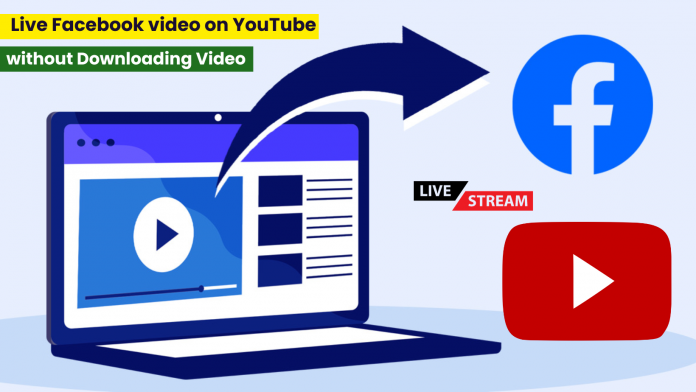
Excellent post. I absolutely love this website. Stick with it!
Your means of telling all in this post is in fact nice, every one be capable of without
difficulty understand it, Thanks a lot.
I am extremely impressed with your writing skills as well as with the layout on your weblog.
Is this a paid theme or did you customize it yourself?
Anyway keep up the nice quality writing, it is rare to see a great
blog like this one today.
Wonderful work! That is the type of information that should be shared around the web.
Shame on the search engines for not positioning this submit higher!
Come on over and talk over with my web site .
Thanks =)
Hi there would you mind stating which blog platform you’re using?
I’m looking to start my own blog in the near future but I’m
having a hard time selecting between BlogEngine/Wordpress/B2evolution and Drupal.
The reason I ask is because your layout seems different then most blogs and I’m looking for something completely unique.
P.S Sorry for getting off-topic but I had to ask!
I’m really loving the theme/design of your weblog.
Do you ever run into any browser compatibility problems? A
few of my blog visitors have complained about my blog not operating correctly
in Explorer but looks great in Safari. Do you have
any solutions to help fix this problem?