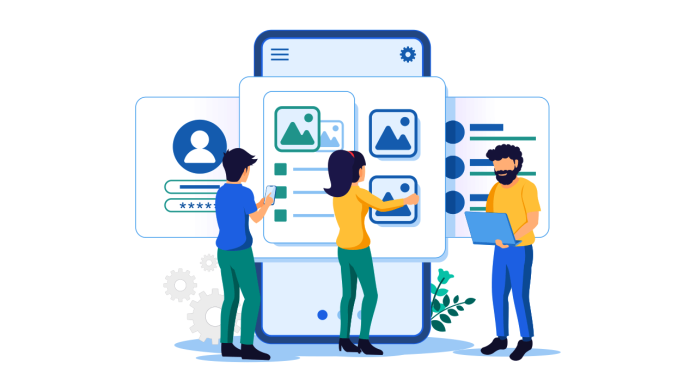In the dynamic world of electronic business, having a website is important. One of the top e-commerce systems, Shopify, gives businesses a fantastic opportunity to set up and run their online stores. Image optimization is necessary if you want to stand out and give your customers a perfect shopping experience. We’ll explore the How to Optimize Images for Shopify in 2023 in this article.

How to Optimize Images for Shopify
Making sure all of your customers have a smooth and joyful purchasing experience requires you to optimize your photos for your Shopify store. Your conversion rates in e-commerce can be greatly impacted by load speeds and image quality. Start by adjusting the size of your photographs to the right proportions. Shopify suggests a maximum width of 2048 pixels to make sure your photos blend in smoothly with the overall layout of your website. Choose the right file format as well.
Photographs work best in JPEG format, while transparent graphics work best in PNG format. Larger images can cause your website to load more slowly, so finding the ideal balance between image quality and file size is important. Try several compression techniques to get smaller files without losing quality.
Additionally, take use of Shopify’s responsive design tools, which automatically adjust images to fit a range of screen sizes. This ensures that your product photos display well on desktop and mobile platforms. For photos to be optimized for search engine optimization (SEO) and accessibility, alt text is also required. When adding alt text to your pictures, be sure to be clear and detailed so that visually challenged users can still understand the content and search engines can better rank your products.
You may improve user experience, speed up your website, and increase your business’s search engine exposure by paying attention to image optimization on your Shopify store, which will ultimately result in more conversions and sales.
Tools for Image Optimization
1. Shopify Image Optimizer
Shopify offers with an integrated image optimization tool that optimizes your photos automatically, ensuring the best performance through compression and resizing.
2. Adobe Photoshop
Adobe Photoshop offers precise settings for advanced image optimization for individuals who want more control.

How to optimize images for shopify online

how to optimize images for web in photoshop
You can also reduce unnecessary metadata and associated color profiles to further compress photos. The “Save for Web” window in Photoshop lets you adjust these parameters. Remember to perform a last quality check on your photos to make sure they remained clear and eye-catching. These methods can help you optimize your photos in Photoshop more effectively, which will help speed up and improve the usability of your website. Faster load speeds will be appreciated by your visitors, and search engines might award your site with higher ranks for its enhanced functionality.
optimize images for website online
- Choose the Right Image Format:
- Use JPEG for photographs and images with many colors.
- Opt for PNG when dealing with images that have transparent areas or require crisp edges
- Use SVG for simple graphics and logos.
- Resize Images:
- Determine the maximum display size for your images on your website.
- Resize images to fit these dimensions to avoid unnecessary large files.
- Compress Images:
- Compression reduces the file size without significant loss of quality.
- You can use online tools like TinyPNG, Compressor.io, or ImageOptim to compress your images.
- Optimize Alt Text:
- Add descriptive and relevant alt text to your images for accessibility and SEO.
- Use Lazy Loading:
- Implement lazy loading to load images only when they become visible on the user’s screen, reducing initial page load time. Many content management systems (CMS) have built-in support for lazy loading.
- Consider Content Delivery Networks (CDNs):
- CDNs can distribute your images from servers located closer to your website visitors, improving loading times. Popular CDNs include Cloudflare, Akamai, and Amazon CloudFront.
- Use Image Sprites:
- Combine multiple small images into a single sprite sheet. This reduces the number of HTTP requests, which can speed up your website.
- Optimize for Mobile:
- Use responsive images that adapt to different screen sizes.
- Specify different image sizes for different devices using the
<picture>element or thesrcsetattribute in HTML.
- Enable Browser Caching:
- Configure your server to set appropriate cache headers so that browsers can cache your images and reduce the need to re-download them.
- Use WebP Format:
- If your website supports it, WebP is a modern image format that offers high-quality compression. You can convert images to WebP format and serve them to browsers that support it, while providing fallback formats for older browsers.
- Test Your Website’s Performance:
- Use tools like Google PageSpeed Insights or GTmetrix to check your website’s performance and get suggestions for further improvements.
- Content Management Systems (CMS):
- If you’re using a CMS like WordPress, there are plugins available (e.g., Smush, EWWW Image Optimizer) that can help automate the image optimization process.
how to optimize images for web without losing quality
One of the most important aspects of web design and content creation is optimizing photos for the web without losing quality. To do this, you should think about a few important things. Select the right file format first. JPEG is frequently the best format for photos and colorful images, whereas PNG works better for transparent graphics and images. Second, make sure your image dimensions and resolution are appropriate for the size of the screen you plan to use. This aids in reducing file size without sacrificing quality noticeably. Third, to achieve a balance between file size and quality, compress your photographs using programs like Photoshop’s “Save for Web” option or online services.
Finally, use responsive image addresses to offer various image sizes for various devices, such as srcset, to ensure a quicker load time and a more smooth user experience without compromising image quality. You can achieve a balance between site performance and image quality by using these procedures.
Monitoring and Testing
1. Google PageSpeed Insights
Use Google PageSpeed Insights to frequently check your website’s image optimization and loading performance. It offers suggestions for improvements.
2. A/B Testing
To find the best configurations for your target audience, do A/B tests with various picture sizes and formats.
Conclusion
In 2023, optimizing photos for your Shopify store is an absolute must, not an option. You may improve user experience, increase your SEO ranking, and eventually increase revenue by adhering to best practices, utilizing the appropriate tools, and regularly tracking the performance of your website.
FAQs
1. Can I optimize images for Shopify manually?
Yes, you can optimize images manually by using tools like Adobe Photoshop. and Shopify also provides an automatic image optimization feature.
2. How does image optimization impact SEO?
Image optimization can improve your website’s loading speed, which is a important factor in SEO rankings. and using relevant keywords in alt text can positively affect SEO.
3. Are there any free image optimization tools available?
Yes, there are free online tools like TinyPNG and websiteplanet that allow you to compress and optimize images.
4. What is lazy loading, and how does it help?
Lazy loading is a technique that delays the loading of images until they are visible on the user’s screen. It reduces initial loading time, enhancing user experience.
5. Should I optimize all images on my Shopify store, including product images?
Yes, it’s essential to optimize all images on your Shopify store, including product images. Faster loading times and better SEO can lead to higher sales and increased visibility.