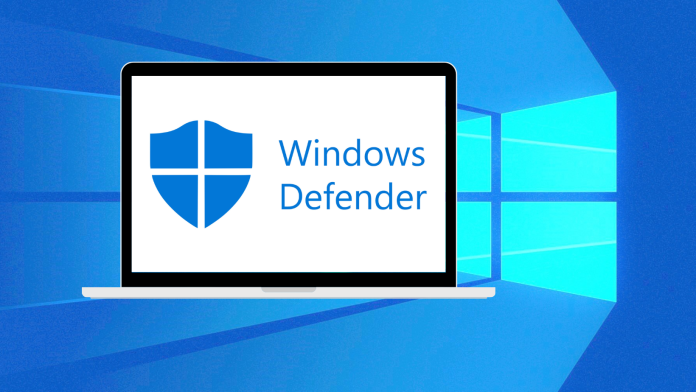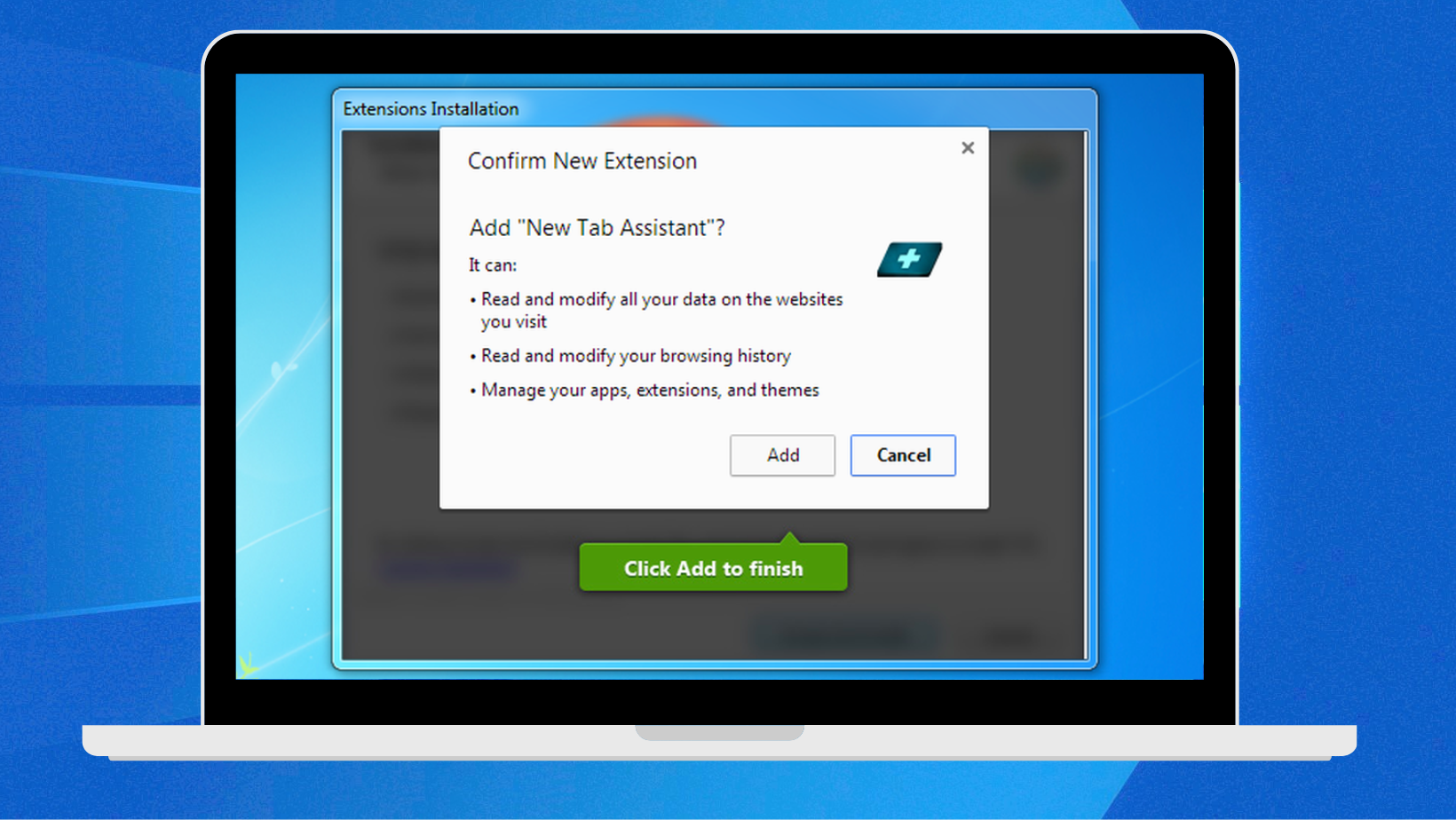How to block self-installing programs using windows 10 Defender ,This article is for all Windows 10 users who suffer from self-installing programs whose problem cannot be solved by the default Windows 10 Defender program , as the Windows 10 Defender program is sufficient to protect computers and laptops from viruses and other things, but it faces a problem with self-installing programs (Crapware).
Some of you may think that you need to use another protection program, but what you did not know is that there are some hidden settings that help organizations block such programs and increase their security.
What is Self-installing programs?
Self-installing programs, also referred to as auto-installers, are software programs or scripts that automate setup procedures in order to speed up the installation process. With the goal of minimizing user intervention, these solutions frequently only need the user to start the installation process. Self-installing apps are generally efficient and easy to use since they automatically detect system specs, adjust settings, and deploy files without requiring a lot of human input.
By streamlining the setup process, this automation not only lowers the possibility of user errors during installation but also improves the user experience overall. Self-installing programs are frequently used in a variety of software applications, guaranteeing users on multiple platforms a more seamless and easy installation experience.
Why blocking self-installing programs?
It is essential to blocking self-installing programs in order to preserve computer systems’ integrity and security. These programs, which are frequently malevolent, have the power to enter a system without the user’s awareness or permission. They can invisibly embed themselves in different system directories and compromise confidential information, possibly resulting in serious damage.
by carrying out self-installation procedures. Strong blocking measures must be put in place to stop illegal installation of these kinds of programs, shielding users from any data breaches and security lapses. By limiting the use of just verified and authorized applications, it also aids in protecting the computer system’s general operation and performance.
Additionally, blocking self-installing software is essential to a thorough cybersecurity plan. One of the most important lines of protection against increasingly complex and dynamic cyber threats is the proactive prevention of unauthorized installations. This strategy adds to the overall robustness of the digital environment while reducing the danger of malware attacks.
To remain ahead of growing cyber threats, blocking measures must be updated on a regular basis depending on newly discovered threat intelligence. Organizations and individuals alike can establish a more secure digital environment and encourage confidence and trust in the use of technology by actively limiting self-installing programs.
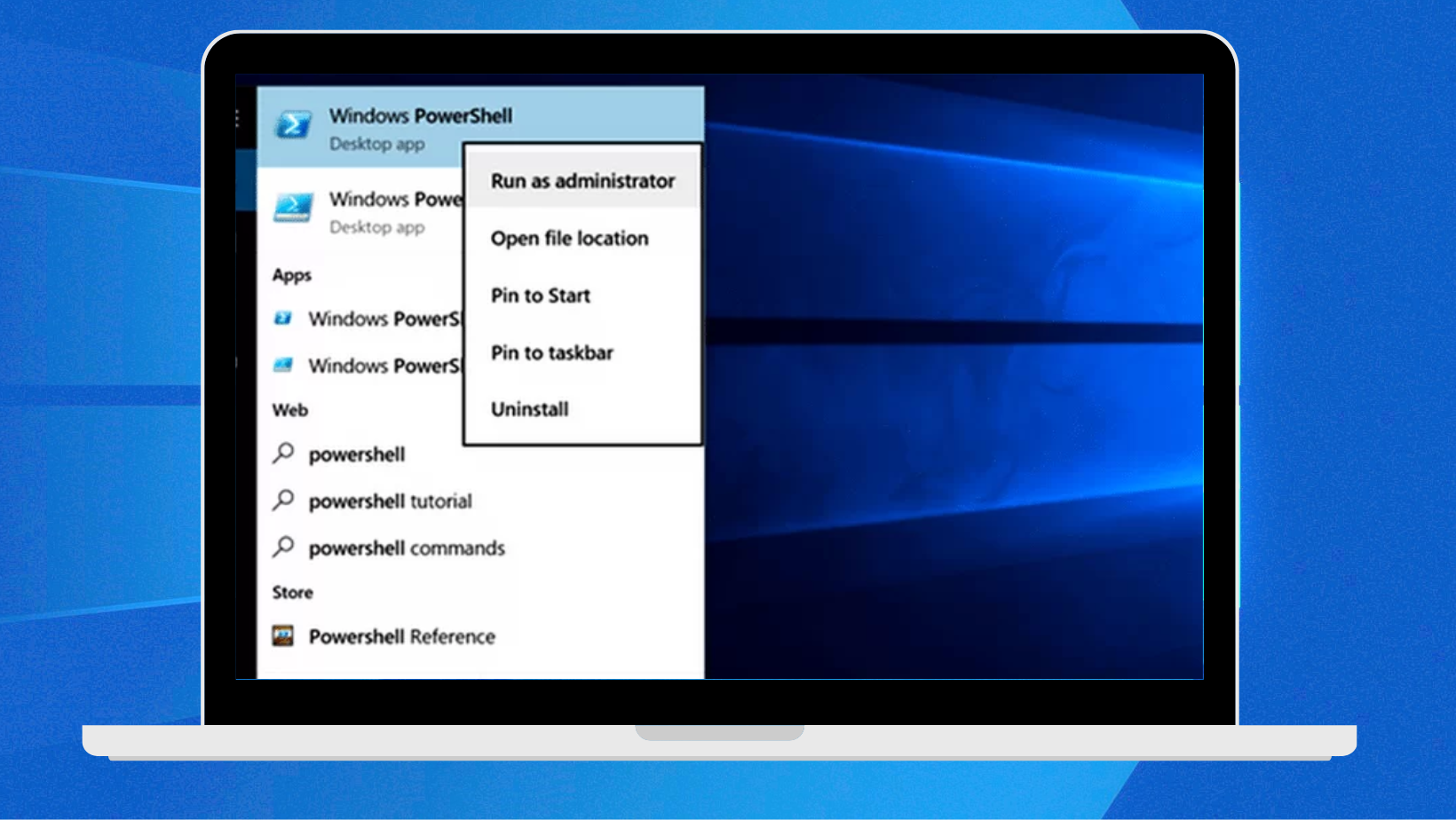
How to block self-installing programs
It’s very simple, just follow these steps and self-installing programs will be blocked with ease:
- open the search menu from the Start menu.
- write Power shell.
- Right- click on the word Windows PowerShell , then click on Run as administrator to run the power as an administrator.
- In the window that will open, type the command Set-MpPreference –PUAProtection 1 and then press Enter.
- The software blocking process was completed successfully.
To disable the self-installing software blocking feature, simply follow the previous instructions and substitute the number 0 for the 1 in the last command. The feature will be disabled immediately.
How to make sure you block self-installing programs
After the previous steps to confirm whether the blocking was successful or not, open the power shell again in the same way, but here you will enter the command $Preferences = Get-MpPreference and press the Enter button.
Then type the following command $Preferences.PUAProtection and press the Enter button. If the number 1 appears below, this means that the feature is activated, but if the number 0 appears, this means that self-installing programs are not blocked and the previous steps must be performed again.
Test the success of blocking self-installing programs
In order to test the success of the process, download and install the ImgBurnprogram . The program contains an installation of McAfee WebAdvisor.
Which you agree to install without noticing, but after activating the feature of blocking self-installing programs, you will find that the program installation process will not be completed because it contains a self-installing program, and this proves the success of the previous steps.
It is worth noting that Windows 10 Defender is still unable to block all self-installing programs yet, but it is expected that new updates will be released that will enable it to do so.
If you use Malwarebytes, it is one of the best programs used to block crapware.
conclusion
FAQs
What are self-installing programs?
Software applications that may install themselves on a computer without the express permission or involvement of the user are known as self-installing programs.
Why should I block self-installing programs?
Blocking self-installing programs helps maintain the integrity and security of computer . These programs may pose risks such as malware, unwanted toolbars, or system slowdowns.
How do self-installing programs typically enter a system?
They often appear as trustworthy apps, arrive packaged with other software, or take advantage of holes in your system.
What are some signs that a self-installing program may be present on my computer?
Unexpected pop-ups, changes in browser settings, unexplained system slowdowns, or the appearance of new and unfamiliar programs are indicators.
Can I prevent self-installing programs by adjusting my browser settings?
Yes, adjusting browser settings can help. Ensure that pop-up blockers are enabled, and consider configuring browser security settings to a higher level.