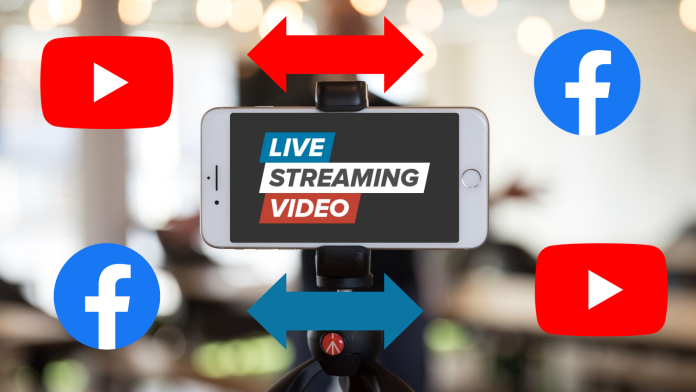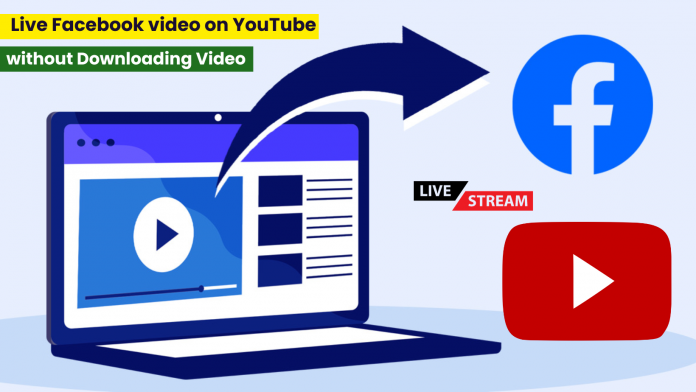Using live streaming’s power has become an essential tool for businesses and content creators alike in the current digital era. How to livestreaming YouTube video on Facebook and Facebook video on YouTube. This allows for simultaneous audience involvement and reach across multiple platforms. This integration increases visibility and encourages engagement with a variety of audiences on Facebook and YouTube. To fully utilize the potential of both platforms, increase the exposure of your material, and build a stronger online presence, you must know how to easily live stream a YouTube video on a Facebook page.
Mixing technical expertise with a strategic strategy is necessary to stream a YouTube video live on a Facebook page. A smooth and coordinated broadcast can be ensured by individuals or groups using a number of third-party tools or software to bridge the gap between different platforms. This procedure entails setting up the YouTube and Facebook platforms, using goliveindia software to convert the feed, and making use of important features to provide a smooth live streaming experience. Gaining proficiency in this integration can help you engage a wider range of people and create a vibrant online community on many social media platforms. It also expands the breadth of content distribution.